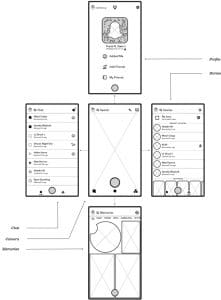Intro to Snapchat
Snapchat is probably not on the radar for many of you (unless you happen to be within their demographic sweet spot of 18- 24 year olds), but it’s still good to stay in touch with new technologies. Also, Snapchat has what they call Publisher Stories, which allow brands to create their own stories and sell advertising. I haven’t yet seen many “how to make money on Snapchat” offerings, but I’m sure they are coming…
Anyway, here is a primer on Snapchat. Hopefully understandable to the over-24 crowd. The source for most of this information, as well as the images, is the Snap, Inc. prospectus.
Snapchat was launched in 2011 in response to the growing popularity of using images to communicate. More and more people were using their smart phones to take pictures that documented their daily life and wanted to share with their friends. Texting was replacing the traditional phone call as a means of keeping up-to-date with friends, but sending images via text was cumbersome because they had to be attached to the text and opened separately by the recipient.
Snapchat’s original mission was to make visual communication easier. Using its app, people could take and send images to their friends without having to text. And, as soon as the recipient viewed the image it was deleted by Snapchat from its servers. This allowed a more relaxed and in-the-moment vibe and encouraged more intimacy, since the default was deletion rather than retention, which is the case with Facebook, Pinterest, Youtube and Instagram.
From that beginning, which mostly consisted teens and 20-somethings sharing selfies one-on-one with friends, Snapchat has grown and added many more options. This is an introduction to some of the things you can do with this app.
Video Snaps
For those who felt constrained by the need to express themselves with images Snap created Video Snaps. They also let people go from images to videos without having to change modes, as they would on a phone. To create an image you just click the button, and to create a video you press and hold.
My Story
One of the annoying things about sharing snaps was that in order to share with a group of friends, you had to select each one individually. Snap addressed this with the introduction of My Story. They resisted the option of allowing a bulk send because they didn’t want spamming.
My Story is available to all Snapchat users. It collects all the images from a specific day and displays them in chronological order (which is opposite of the way things are displayed on Facebook, which shows the most recent at the top of the feed). The content is deleted on a daily basis. A My Story can be viewed by all of the member’s friends.
Live Stories
Live Stories is an outgrowth of My Story. It is centered on Live Events and allows users to contribute images to a common page that is set up for an event. It brings together many different perspectives on the same event on a single page.
Publisher Stories
Snapchat allows professionals to create and publish stories through Publisher Stories (as opposed to User Stories). This was introduced in 2015. Today they have a stable of “regular” publishers (eg NBC and Vogue) as well as a facility for other companies to create their own Stories. They allow Publishers to earn income from advertising in their stories and also provide a way for them to attach more lengthy text documents.
How to use Snapchat
Snapchat is only available on mobile devices, so I can’t create a video for it but, in a nutshell, here is how to get started…
When you click on the app, you are taken directly to the camera. It has a button you press to take a picture. Press and release to take an image or press and hold to create a video.
After you have taken the image or video, you end up at a screen that lets you review and edit. There are quite a few things you can do to jazz up your image or video. They have filters, emojis, text, etc.
Once you are finished you can either send it to one or more friends or add it to My Story.
Here are some images of the basic screens. The look and use of the screens is explained in the video at the bottom of this page. You can click on the images to make them a bit bigger:
The image on the left is the “camera” screen you get when you first open the app. The one on the right is the edit screen you get to after you take the snap. This screen changes a bit depending on whether you take an image or a video.
This image shows the main screen in the center, and the other screens you can get to by swiping up, down, left, and right. You will see them better in the video, as well. Click on them to make them larger.
I found a fairly recent video that demonstrates the basic functions of Snapchat and shows how to use it, so I am including it here: